Including TypeScript Definitions in a non-TypeScript Project in Visual Studio Code (VSC)
You can take advantage of one of the best features of TypeScript – smart code completion (IntelliSense) for modules and packages while using Visual Studio Code (VSC) – without needing to use it in a project.
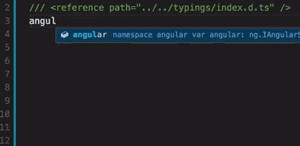
Visual Studio Code IntelliSense for AngularJS Using TypeScript Definitions
To add this TypeScript feature to a JavaScript project, you will need to install TypeScript globally and the TypeScript definition files (extension .d.ts) for the modules and packages used in your project. We will be using the Typings package to manage TypeScript definition files.
1. Install TypeScript and Typings
$ npm install -g typescript – installs TypeScript globally
$ npm install -g typings – installs Typings globally
2. Setting Up Project
Note: run the command below from the root of your project.
$ typings init – creates typings.json, which will contain the list of the .d.ts files added to a project. This will allow you to simply run “$ typings install” in the future to install the .d.ts files of the libraries added to this file.
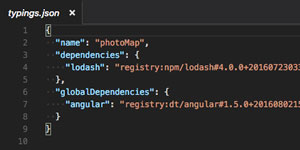
3. Installing TypeScript Definition Files for Modules and Packages
$ typings search --name <nameOfLibrary> – finds the .d.ts file for a library by name in the Typings registry.
Note: run the commands below from the root of your project.
$ typings install <nameOfLibrary> --save
or
$ typings install dt~<nameOfLibrary> --global --save
- The command to run depends on the type of package. To learn more, visit the Typings README.md.
- The
--saveflag will add a file totypings.json.
4. Typings Folder
After adding the first TypeScript definition through Typings to your project, a typings folder is created. This folder has an index.d.ts file, which contains a reference to all of the TypeScript definition files that have been added to the project.
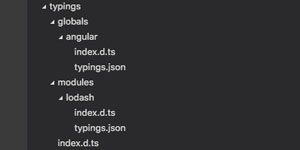
5. Making Smart Code Completion Work
Now, in order to take advantage within a file of smart code completion, add the tag below at the top of the file. Ensure that the path attribute points to the location of index.d.ts within the typings folder in relation to the file with the tag.
/// <reference path="../../typings/index.d.ts" /> – look at the first image in this post for an example.