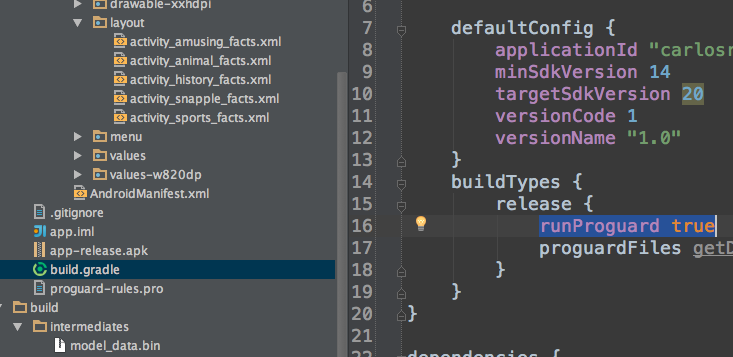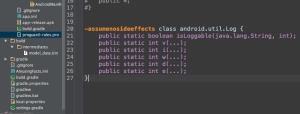Publishing an Android App on the Play Store
 Publishing an App on the Play Store
Publishing an App on the Play Store
I recently published my first Android App on Google’s Play store, which you can find for free here. Below I’ve listed the steps I took to publish the app. Keep in mind that these steps are for publishing a free app on the Play store. You can find out information on monetizing your app here.
Steps to Publishing an Android App
- In Android Studio deactivate logging and disable the debugging option before you build your application for release (more information: http://developer.android.com/tools/publishing/preparing.html)
- Use Proguard tool -> go to build.gradle -> make runProguard ‘true’ -> rename getDefaultProguardFile to ‘proguard-android-optimize.txt’
- In the proguard-rules.pro file, copy and paste the following:-assumenosideeffects class android.util.Log { public static boolean isLoggable(java.lang.String, int); public static int v(...); public static int i(...); public static int w(...); public static int d(...); public static int e(...); }
- Building a Release Ready APK
- In Android Studio, go to Build -> Generate Signed APK -> ‘Create new…’ Key store path (keep in mind that this will be the same to publish all subsequent apps under the same account, so make sure to store the key) -> choose ‘release’ type apk
- This will create a release ready apk to upload to the Play store
- Google Play Developer Console (https://play.google.com/apps/publish)
- Create account – it is $25 to create a publisher account (I believe this is a one time fee)
- Complete your account information
- Click on ‘+ Add new application’ button
- Click on ‘Upload APK to production’ button
- Complete the Store Listing (Icons)
- Click on the ‘Ready to Publish’ button
- Wait for about an hour, and your app should be on the Play store!
- Useful Resources
- Info for distributing app - http://developer.android.com/distribute/index.html
- Launch Checklist - http://developer.android.com/distribute/tools/launch-checklist.html
- Preparing App for Release - http://developer.android.com/tools/publishing/preparing.html
- App Iconography - http://developer.android.com/design/style/iconography.html